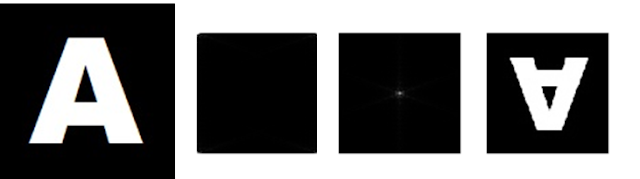I hope I would finish this by midnight.
Now, we have an activity in which our drawing skills and thinking skills were tested. Hand-drawn images were done in order to predict the outcome of the activity.
Morphological operation is where two objects were differentiated and creating new object based on the object’s structure. It is used to enhance images for further image processing.
Erosion and Dilation are two of the operations that can be applied to an image.
Thank you and good day.
Now, we have an activity in which our drawing skills and thinking skills were tested. Hand-drawn images were done in order to predict the outcome of the activity.
Morphological operation is where two objects were differentiated and creating new object based on the object’s structure. It is used to enhance images for further image processing.
Erosion and Dilation are two of the operations that can be applied to an image.
- Predict – Observe – Explain
- A 5x5 square
Figure 2 shows the dilation (top row) and erosion (bottom row) of object A1 which is done by (a) hand and (b) scilab. It can be observed that only the erosion operation done by two methods were the same to one another. It is also observed in the dilation part that the both are similar but the orientation of the new object were flipped about an axis.

Figure 2. (top row)Dilation and (bottom row)Erosion of (a)hand-drawn and (b)scilab-generated object, A1 - A triangle, base = 4boxes, height = 3 boxes
Figure 3 also shows the dilation (top row) and erosion (bottom row) of object A2 which is done by (a) hand and (b) scilab. The same observation is seen for dilation. For erosion, the 4th figure for both (a) and (b) is indeed a blank image since there is no way to fit B4 in A2.

Figure 3. (top row)Dilation and (bottom row)Erosion of (a)hand-drawn and (b)scilab-generated object, A2 - A hollow 10x10 square, 2 boxes thick
Figure 4 also shows the dilation (top row) and erosion (bottom row) of object A2 which is done by (a) hand and (b) scilab. The same observation is seen for dilation. For erosion, the 4th figure for both (a) and (b) has only 4 ones because those pixels/boxes are the only part of A3 that B4 can be fitted in.

Figure 4. (top row)Dilation and (bottom row)Erosion of (a)hand-drawn and (b)scilab-generated object, A3
- A plus sign, one box thick, 5 boxes along each line
Figure 5 also shows the dilation (top row) and erosion (bottom row) of object A2 which is done by (a) hand and (b) scilab. The same observation is seen for dilation. For erosion, the 1st figure for both (a) and (b) is a blank image since there is no way to fit in a 2x2 image in a plus sign.

Figure 5. (top row)Dilation and (bottom row)Erosion of (a)hand-drawn and (b)scilab-generated object, A4
- Other Morphological Operations
- Thin Operation
Figure 6 shows the application of the thin operation onto the objects A1 - A5. This operation makes a binary object thin. It does not always give good thinned copy of the object if the object is too thick.

Figure 6. Application of thin operation in (a-d) A1 - A4 scilab-generated objects - Skel Operation
Figure 7 shows the application of the skel operation onto the objects A1 - A5. This operation, like thin operation, performs thinning of the object but the algorithm it uses is faster than the algorithm that thin operation uses.

Figure 7. Application of skel operation in (a-d) A1 - A4 scilab-generated objects
- Thin Operation
Figure 1 shows the (top) hand – drawn and (bottom) scilab - generated objects (A1 – A4) and the structural elements (B1 – B5). This was drawn in a graphing paper. For the hand-drawn images, the green-colored part is the resulting image for erosion operation while the combination of the two-colored part is the resulting image for dilation operation.
Figure 1. (top) Hand-drawn and (bottom) scilab-generated objects. B1 - B5 are the structural elements.
Thank you and good day.